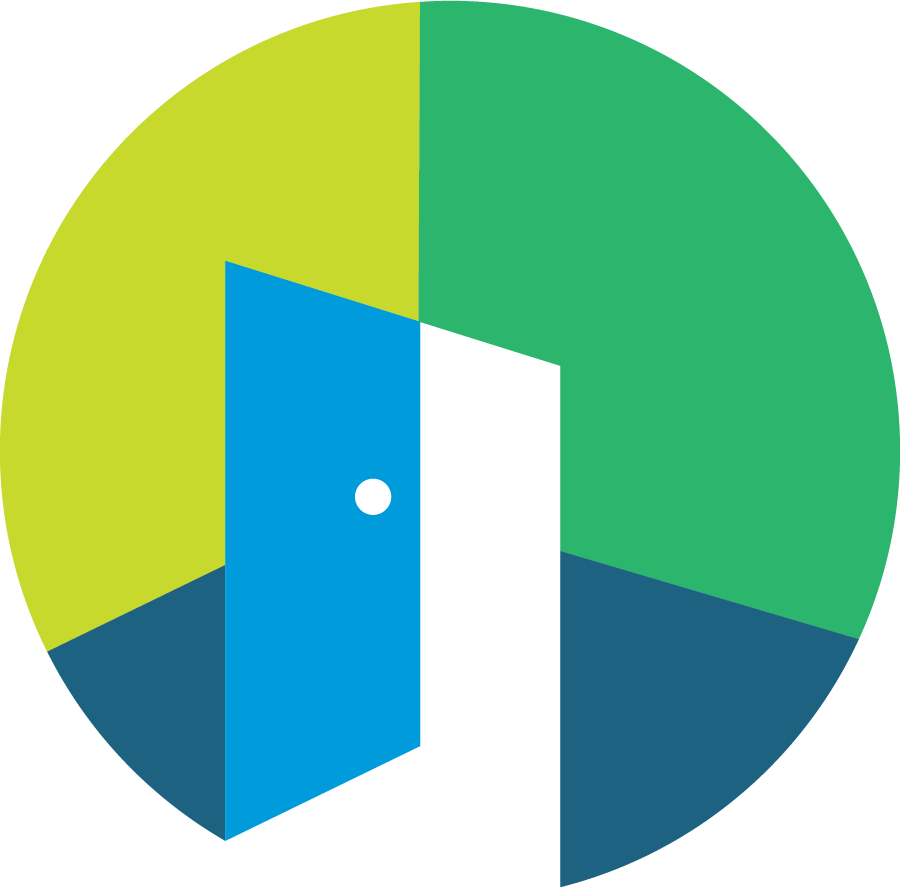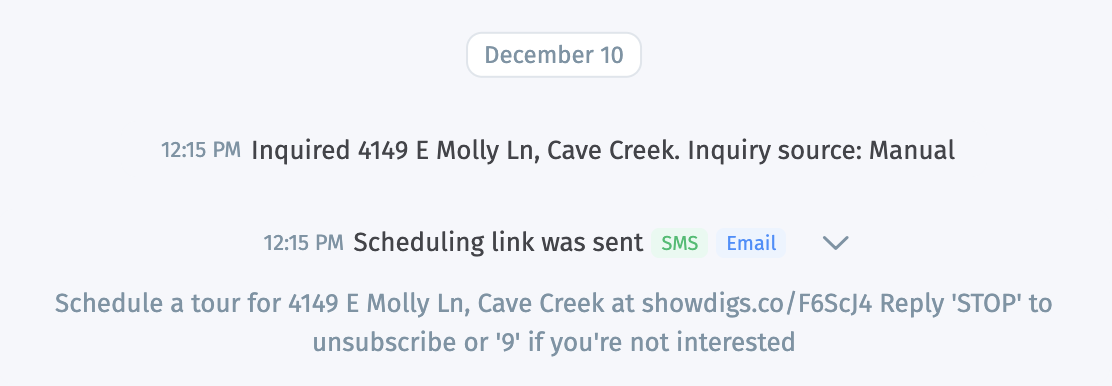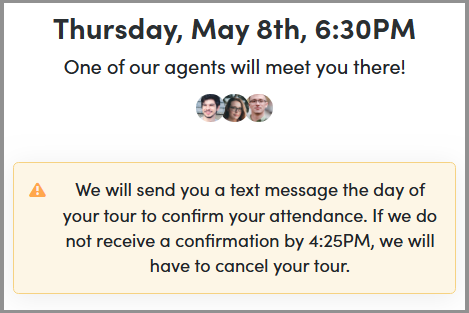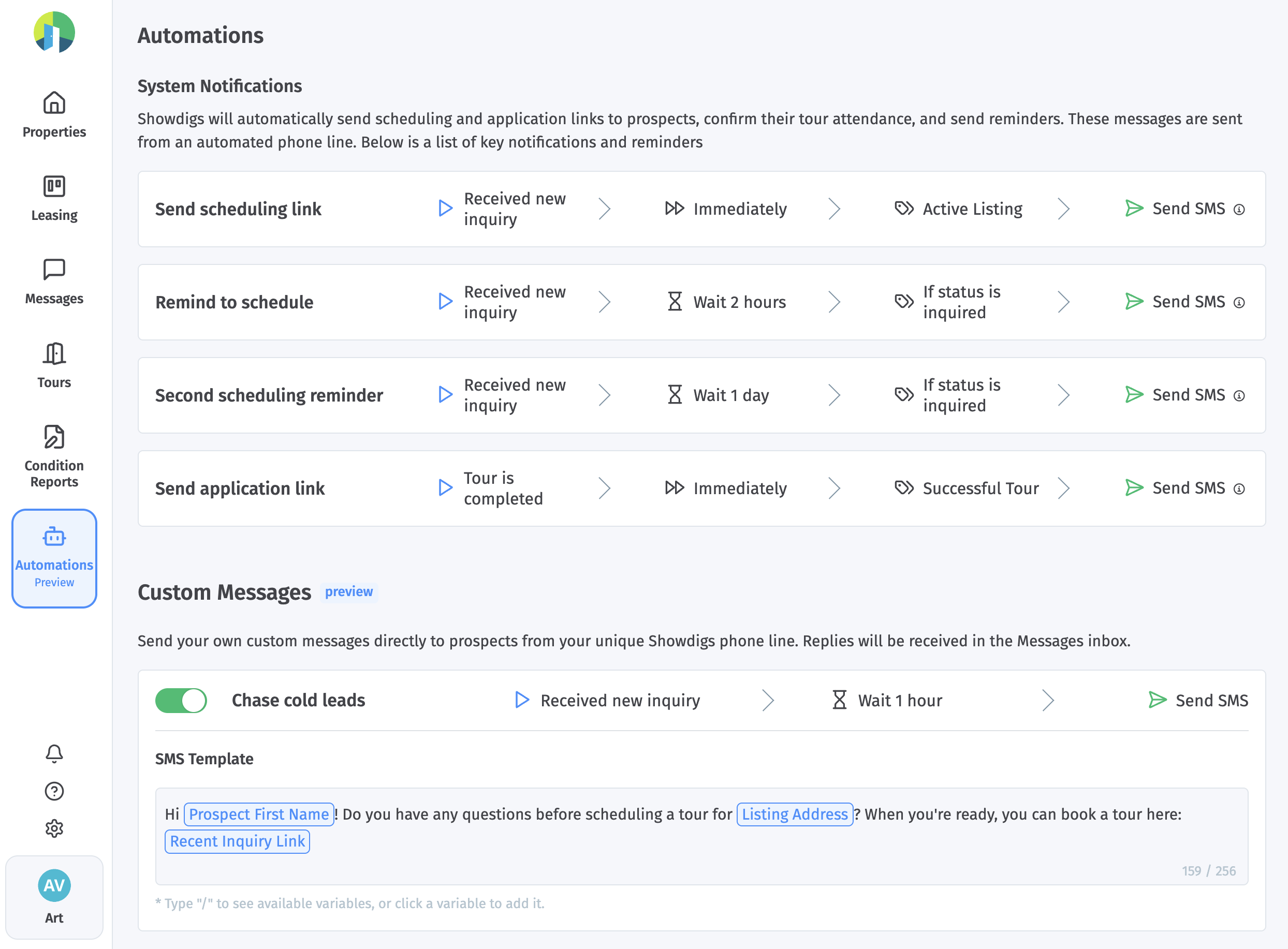Messaging prospects
System notifications
As part of the prospect experience, we will automatically reach out to leads, encourage them to schedule a tour, and remind them of upcoming tours. These messages are all sent from an automated phone line, and you can see the messages sent within the prospect's timeline, as events.
All tours
This document outlines the automated communication process employed by Showdigs to engage prospects who inquire about properties. The goal is to facilitate the scheduling and attendance of property tours through timely and informative messages sent via SMS and/or email, depending on the contact details we have.
Step 1: Initial inquiry response
When a prospect expresses interest in a property through ILS platforms such as Zillow, Zumper, Apartments.com, or your website, Showdigs promptly responds to their inquiry and sends a text message, similar to the example below:
Great choice! Schedule your tour for 123 Main St, Seattle: showdigs.co/IX7zpK.
Step 1b: Reminders
If the prospect has not scheduled a tour within 2 hours, a reminder message will be sent. If they still haven't scheduled a tour within 1 day, we'll send yet another reminder. Example:
Come see your next home at 123 Main St, Seattle! Schedule your tour today: showdigs.co/IX7zpK.
Step 2: Schedule confirmation
Once the tour is scheduled, a confirmation message will follow:
Scheduled! We'll ask you to confirm your attendance shortly before your tour for 123 Main St, Seattle on July 5 at 12:00 PM. If you need to cancel or reschedule, click: showdigs.co/IX7zpK.
Step 3: Tour reminders
To ensure the prospect is prepared for their tour, Showdigs sends several reminders:
A reminder on the evening before the tour.
A request to confirm their attendance is sent 4.5 hours before the tour is scheduled to start. We are waiting for their confirmation up to 2 hours before the tour, with a last reminder 15 minutes before we're about to cancel, or else we send them a cancellation message. (Timing varies based on the location)
A final reminder is sent 45 minutes before the tour starts, similar to the example below:
Hey! You've got a tour coming up. Our Agent Lisa is on the way. For directions, details, and the agent's phone number: showdigs.co/IX7zpK.
Self-Showing tours
Access instructions message
For self-showing tours, the prospect will receive a message 10 minutes before their tour begins, providing them with access instructions:
Welcome to 123 Main St, Seattle! Follow this link to start your tour: showdigs.co/IX7zpK.
Post-tour communication
After completing a self-showing tour, the prospect will receive a message reminding them to secure the property and encouraging them to complete a tour report:
We hope you like what you see. Follow this link when you're done to finish the tour: showdigs.co/IX7zpK.
Additional Reminders
If the prospect of a self-showing does not complete the tour report promptly, up to two additional reminders will be sent:
[Action Required] We need to make sure the property is properly secured. Please finalize the tour here: showdigs.co/IX7zpK.
Other messages
We also have flows for cancellations and a few variations for different types of tours, but this should provide a good example of how we keep prospects engaged and encourage them to schedule and attend their tours.
We also provide warnings and notifications of what is to come when the prospect is in the process of scheduling their tour. Example:
Custom automated messages
In addition to our system messages, you can setup messages to be sent automatically when certain events occur. These can all be set up from the Automations page, which we'll be building out over the coming months to provide you increasing flexibility.
These messages are sent from your Showdigs phone line, so replies from prospects will land in your Messages inbox. If you have our AI agent enabled, it will be able to respond to leads without any additional intervention, otherwise, you'll see prospect messages in the Messages inbox waiting for you to respond.
Since these are sent from your Showdigs phone line, and replies are supported, you can be more conversational and engaging in your message. This should provide a good compliment to the quick, efficient system notifications that we also send.
Manually sending messages
In addition to our automatic messages, you can have conversations with prospects from Showdigs. While you can start and continue conversations from almost any page (simply click on the prospect's name), we've designed the Messages page as the primary place to find and respond to messages.
Searching
The search function allows you to search for a specific prospect or prospects that are interested in certain properties. The search will bring back detailed results allowing you to quickly find the right person to message.
Organizing conversations
We looked at this not just as a messaging service, but also as a task list. To help you stay organized, we've created two different statuses for your conversations: Open and Done.
We designed this around the concept "messages as a task list" and "zero inbox" principles. The idea is that conversations that require a response from you are in Open, while conversations that are over or where you're waiting for a reply from the prospect can be marked as Done.
Here's the ideal workflow:
The prospect messages you a question. We'll automatically mark this message as Open so it's in your primary view.
You see the new message and send a reply.
You mark the conversation as Done - you finished your part, so you can remove it from your open "task list."
The prospect sends you a simple "Thank you" message. Again, we'll automatically mark this as Open so it's in your primary view.
You see the new message but don't need to send a reply, so you simply mark it as Done.
Filtering the timeline of events
At the top of a prospect's timeline, you'll notice a few buttons. These allow you to filter the timeline down to just show what you're interested in.
Want to zoom in on the conversation and hide all of the scheduling details? Click Messaging
Want to see the timeline of events and hide the rest? Click Activities
Want to only see events for a specific property? Click Properties and choose the property you want to see
Frequently asked questions
Can I change an automated message?
We've spent years refining the timing and content of the automated messages, so we've locked these in to provide you and your prospective renters with the best experience.
How can I find prospects that have replied?
On the Messages page, a conversation will be automatically moved to the Open status when a new message is received from a prospect.
The Leasing page works slightly differently, you'll see a small dot next to the prospect's name if there is an unread message from the prospect. You'll see a toggle filter at the top to only show those that are unread.
How do I send a message to a specific prospect?
Depending on where you are in the system, there are a number of ways to find the prospect. Basically anywhere you see the prospect's name, you can click on it to be brought to their profile, where you'll find a full timeline of events and have the ability to send a message. Here are a few examples...
From the Leasing page, search for the prospect, then click on their name
From the Property page, go to Prospects and select the prospect
From the Tours page, click on the prospect's name
If you're looking for a single process, we recommend going to Messages and searching for the prospect. This will give you their full event and message timeline alongside their contact information, latest pre-screening responses, and a list of properties they're interested in. From here, it's easy to send a message or log an internal note.
How do I follow up with prospects who have recently toured a property?
We would recommend going to the Leasing page. Here, you can zoom in on the Tour Completed column. Click a prospect's name to see their event timeline and have an opportunity to send a message directly from this page.