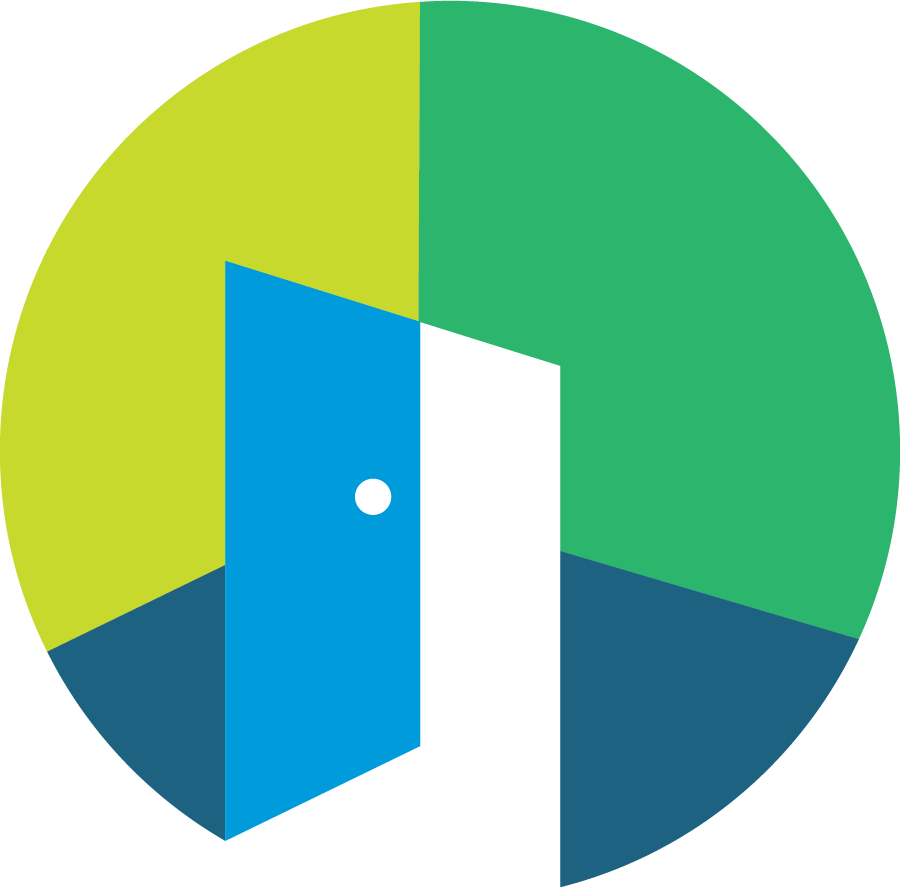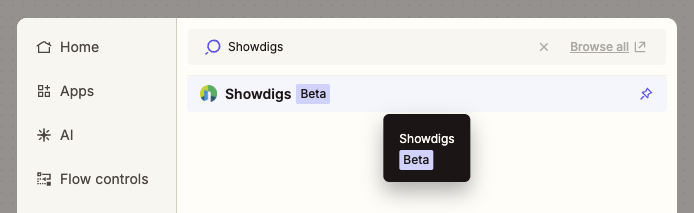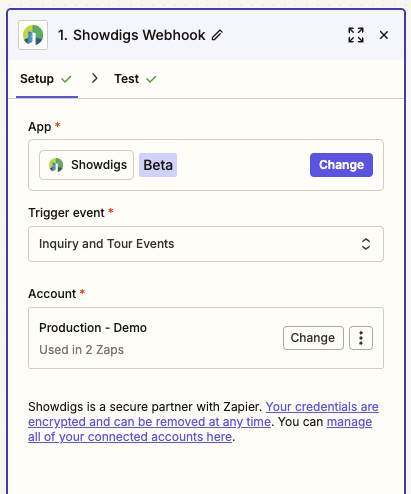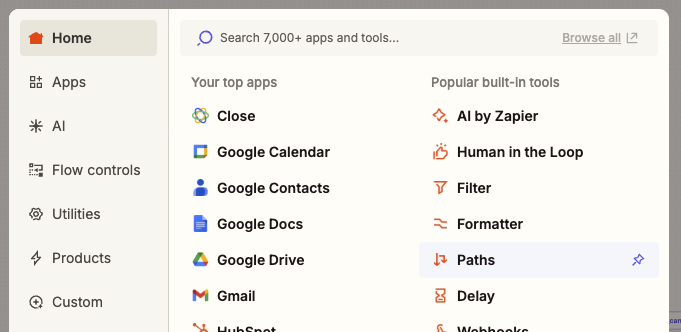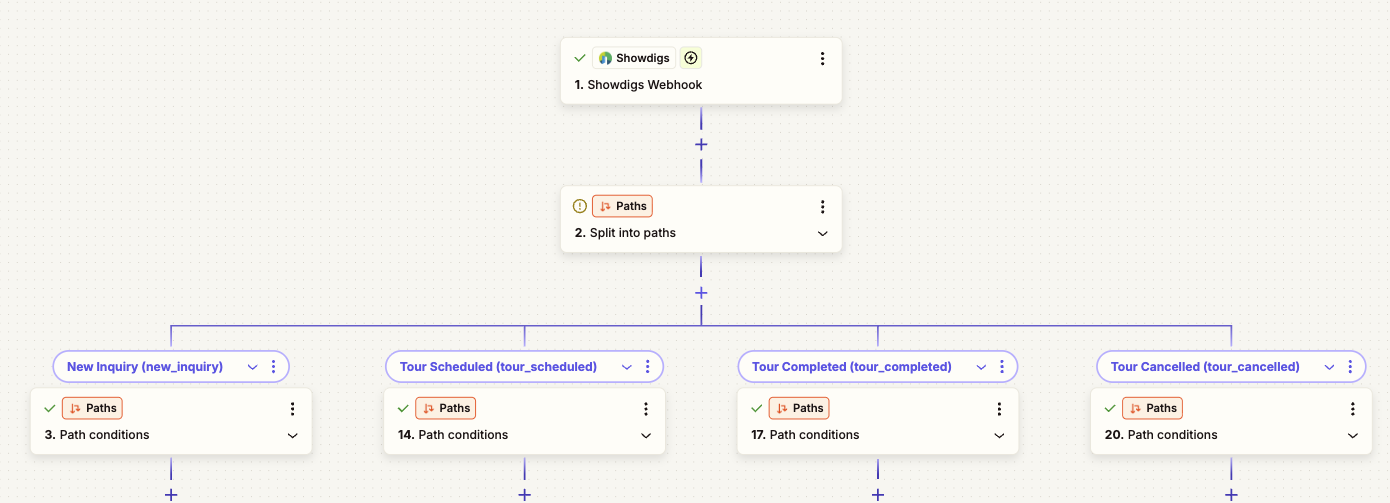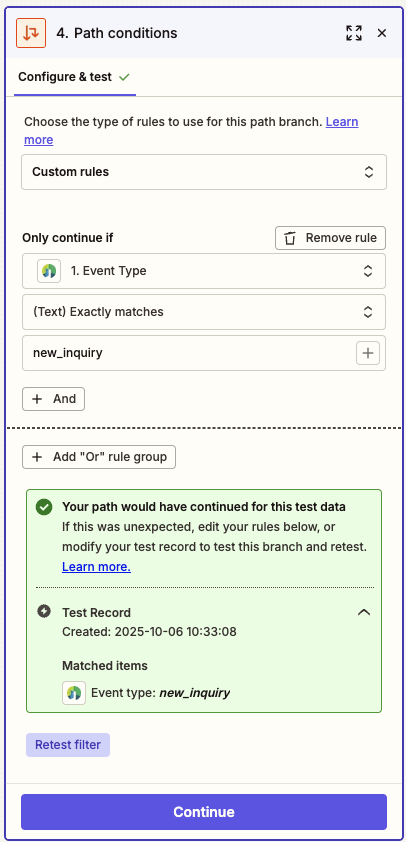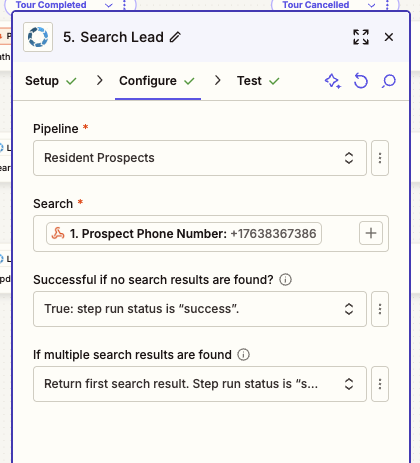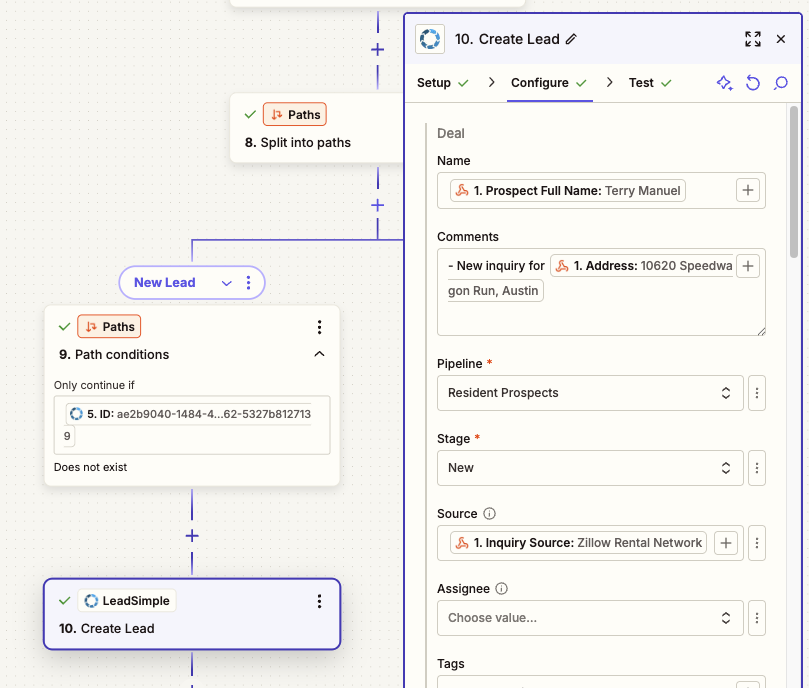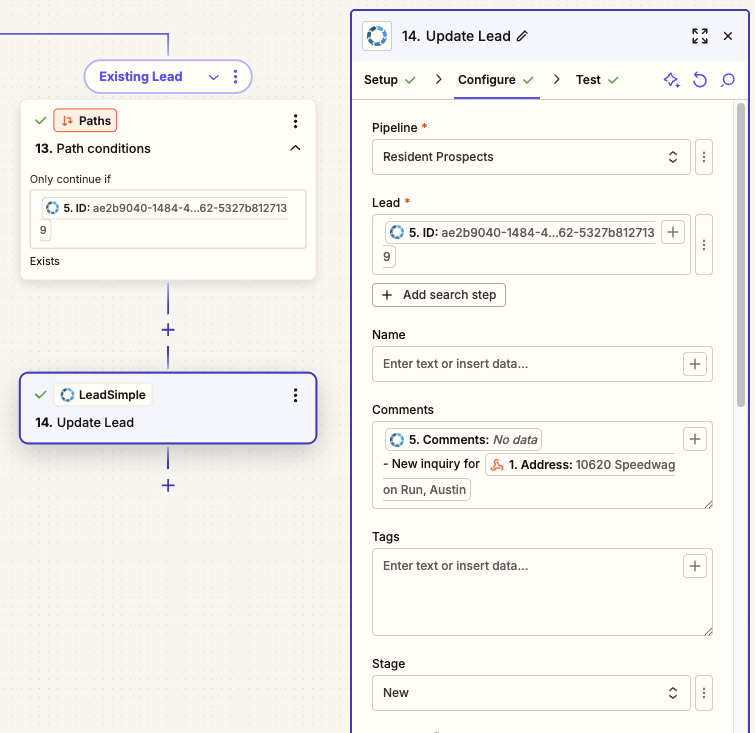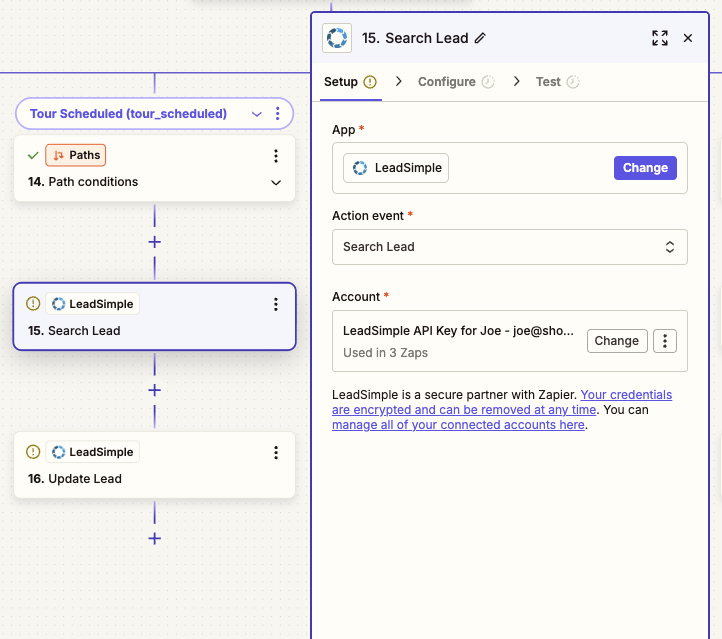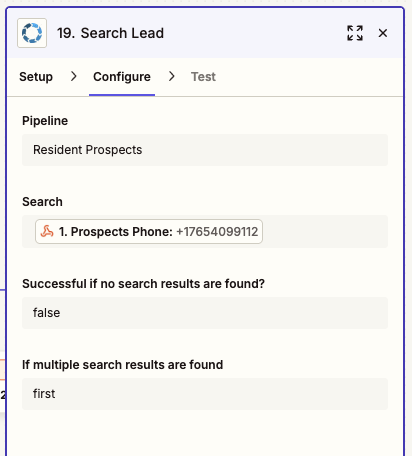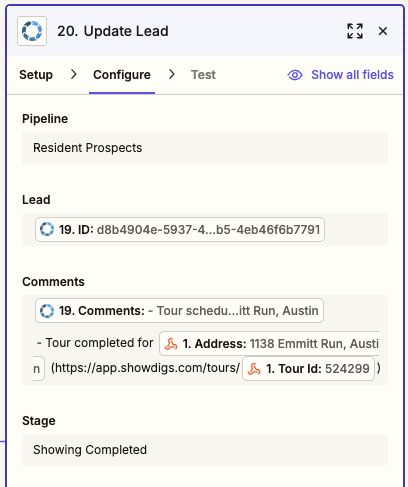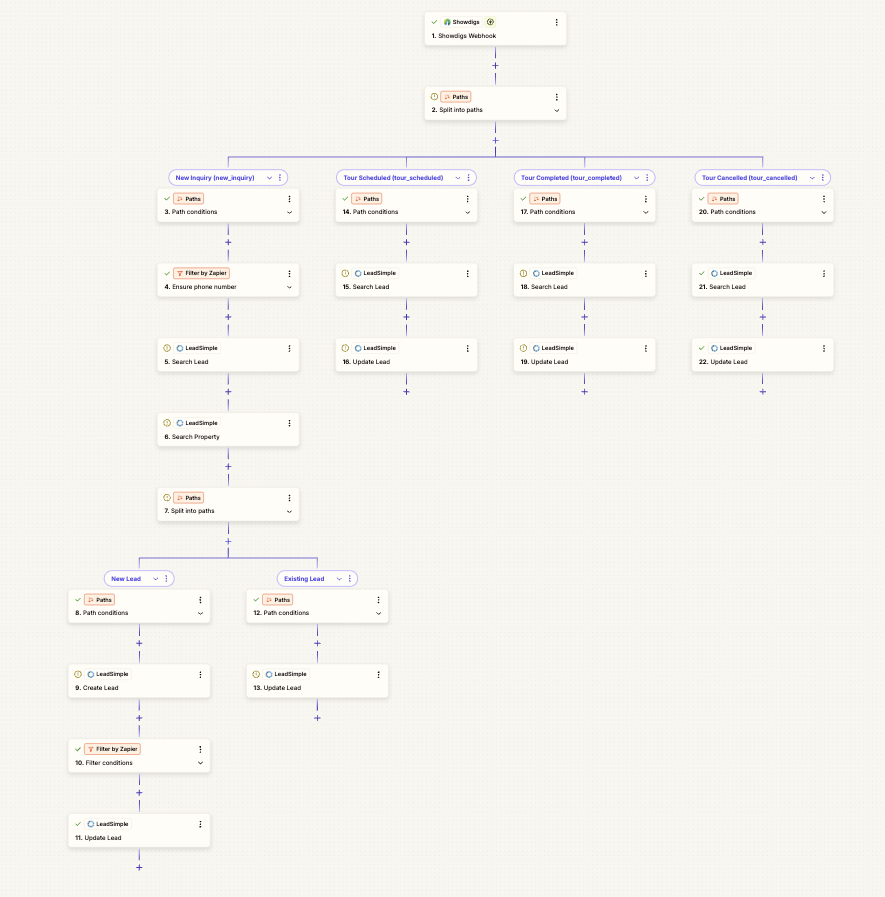LeadSimple Integration
Overview
This guide will walk you through setting up an integration with LeadSimple. When you're done, you should see all new leads from Showdigs appear in LeadSimple and be updated automatically as they proceed through the leasing funnel.
This requires a paid Zapier account. If you're interested in something simpler, you can add the email address for your LeadSimple pipeline to the Showdigs > Settings > Business > Inquiry notification email and new leads will automatically be sent, via email, to LeadSimple.
Step-by-Step Walkthrough
Add and configure the Showdigs action
Create a new Zap and choose "Showdigs" as the action, and complete the setup page in Zapier.
Choose "Inquiry and Tour Events" as the Trigger event.
Connect it to your Showdigs account. You can find your API key in Showdigs > Settings > Integrations > Account Access Token.
Split the flow into paths
Choose "Path" as the next step.
The Showdigs app will create 4 different types of events, so create 4 parallel paths.
For each path, you can set the conditions to be "Only continue if Event Type Exactly Matches..." new_inquiry, tour_scheduled, tour_completed, tour_cancelled.
Configure the "new_inquiry" path
Add the LeadSimple app as the next step and add "Search Lead" as the action. Make sure you return "True" if no search results are found so that the flow continues - this simply means that it's a new lead to your system.
Add another "Paths" step and create 2 paths. The first will for new leads (where we didn't find a lead in the search step) and the second if the lead already exists in LeadSimple.
For the New Lead path, you'll need the path to continue if the ID (or Data ID) from the Search Lead step "Does not exist."
For the Existing Lead path, you'll need the path to continue if the ID (or Data ID) from the Search Lead step "Does exist."
Configure the "tour_scheduled" path
Add the LeadSimple app as the next step and add "Search Lead" as the action.
Choose the relevant Pipeline and use the Prospect Phone Number from Showdigs to search for the lead in LeadSimple.
Add the LeadSimple app as the next step and choose Update Lead as the action.
Now you can configure what information you'd like to map into LeadSimple. Make sure you use the ID or Data ID from the "Search Lead" step to identify the right profile to be updated.
Configure the "tour_completed" path
Repeat steps 1-4 from the "Configure the 'tour_scheduled' path."
Configure the "tour_cancelled" path
Repeat steps 1-4 from the "Configure the 'tour_scheduled' path."
Final Result
When you're done, you'll have a robust integration that will update LeadSimple from Showdigs automatically.