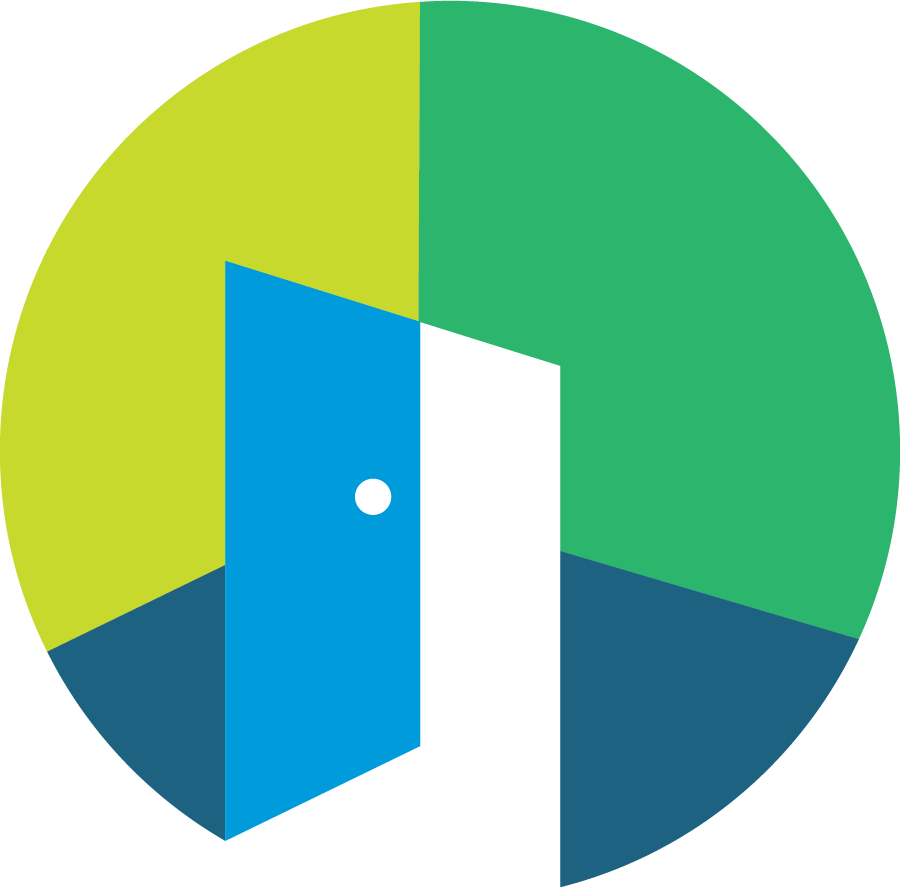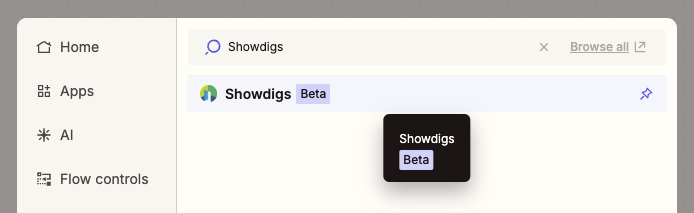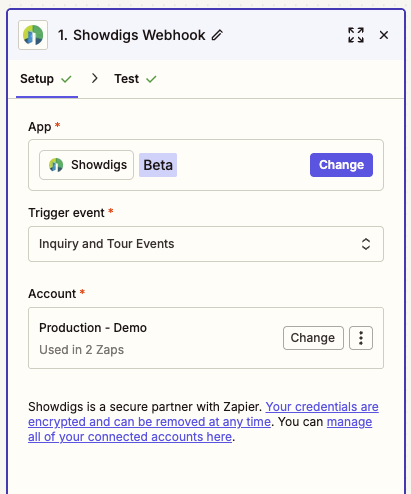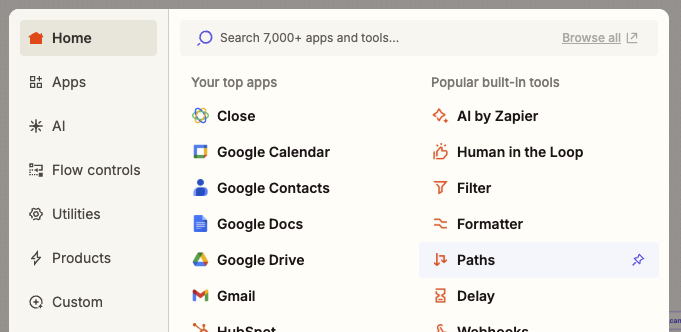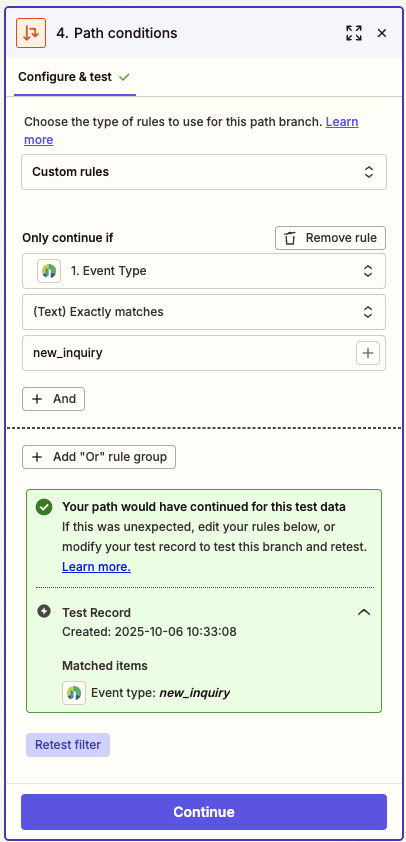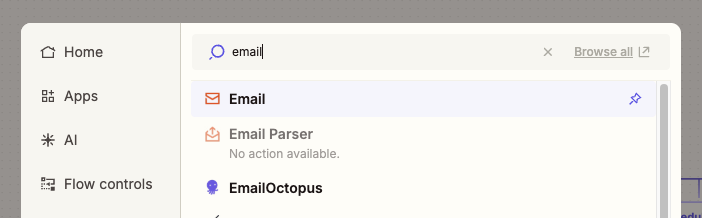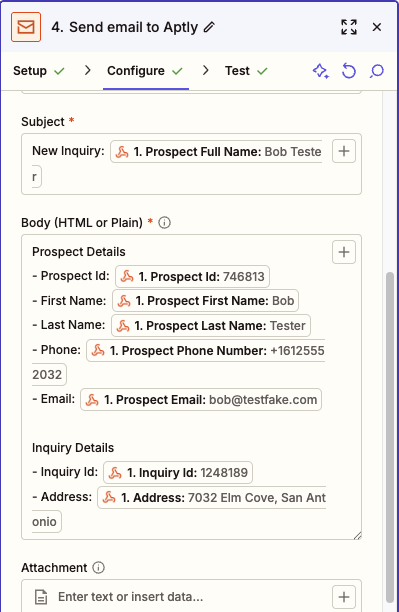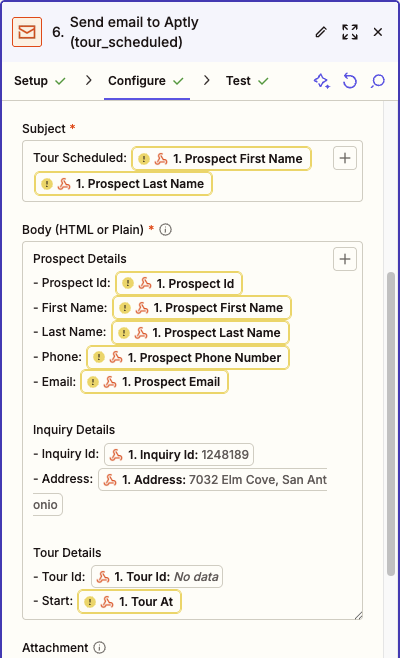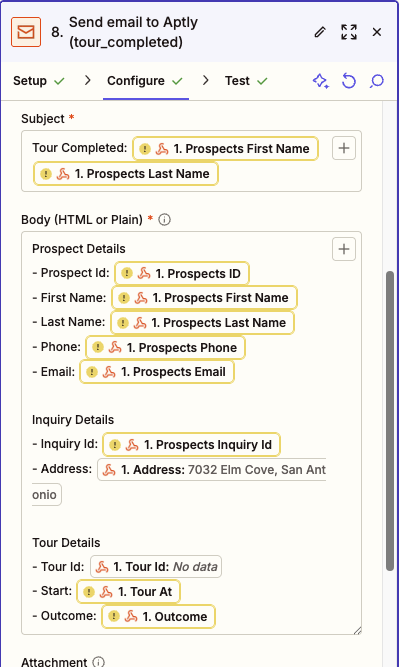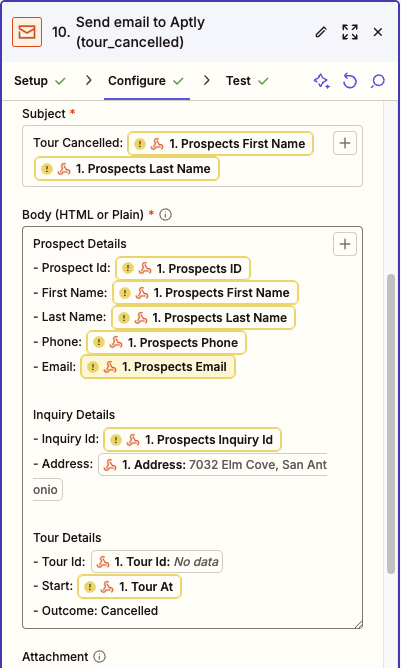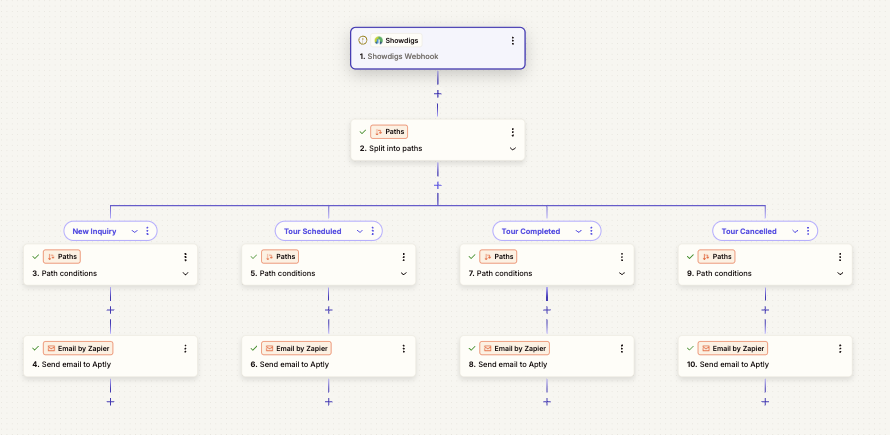Aptly Integration
Overview
This guide will walk you through setting up an integration with Aptly. When you're done, you should see all new leads from Showdigs appear in Aptly and be updated automatically as they proceed through the leasing funnel.
This requires a paid Zapier account. If you're interested in something simpler, you can add the email address for your Aptly board to the Showdigs > Settings > Business > Inquiry notification email and new leads will automatically be sent, via email, to Aptly.
Step-by-Step Walkthrough
Add and configure the Showdigs action
Create a new Zap and choose "Showdigs" as the action, and complete the setup page in Zapier.
Choose "Inquiry and Tour Events" as the Trigger event.
Connect it to your Showdigs account. You can find your API key in Showdigs > Settings > Integrations > Account Access Token.
Split the flow into paths
Choose "Path" as the next step.
The Showdigs app will create 4 different types of events, so create 4 parallel paths.
For each path, you can set the conditions to be "Only continue if Event Type Exactly Matches..." new_inquiry, tour_scheduled, tour_completed, tour_cancelled.
Configure paths
Start with the "new_inquiry" path.
Add "Email" (aka "Email by Zapier") as the next step. If you'd prefer, you can probably substitute Gmail or your current email provider.
Add the "To" email as the email address for your Aptly board. Set the subject and add details to the body of the email, using the keywords from the Showdigs app.
Repeat steps 2-3 for each path, updating the email content as needed (examples below).
Final Result
When you're done, you'll have a robust integration that will update Aptly from Showdigs automatically.