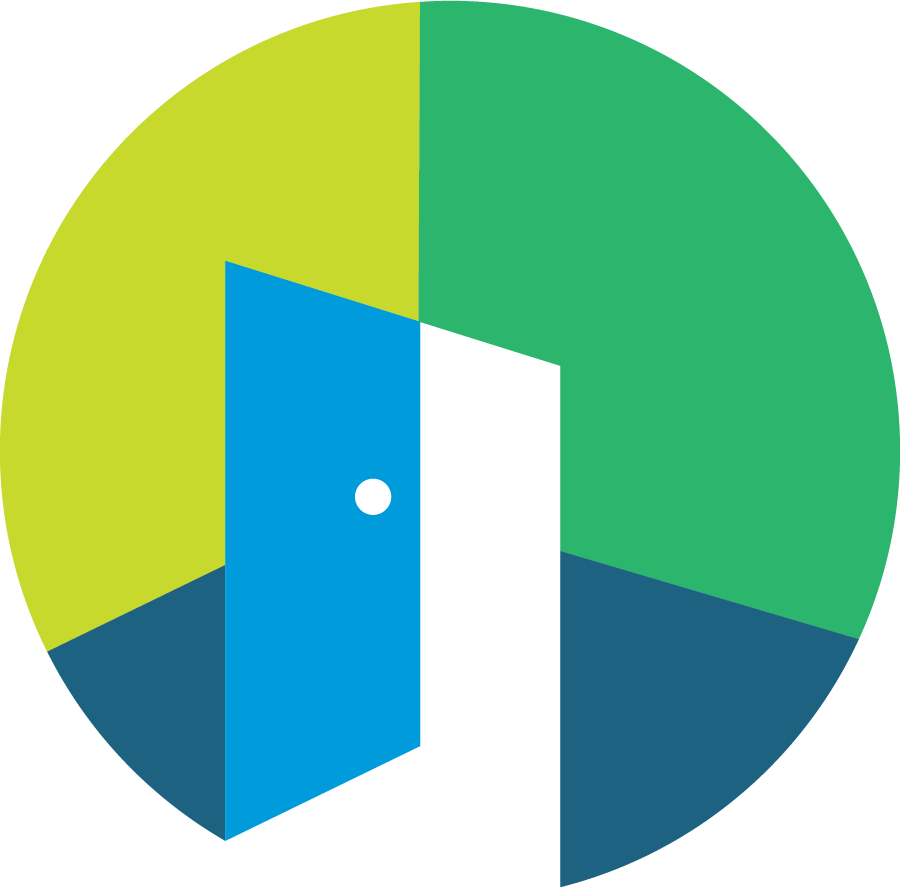How to Activate a Self Showing Property
This article provides a comprehensive guide on how to activate self-showings for rental properties. The Self Showing option allows prospects to view properties independently, eliminating the need for live agents or property managers. Follow the steps outlined below to enable this feature for your listings.
Activating a New Property
To activate self-showings for a new property, follow these steps:
Click on the '+ Add Property' button.
Enter the relevant information, such as the property address and AppFolio property code (if applicable).
Click 'Next' and then select the 'Showings' button.
From the options available, choose between 'Agent Showing' and 'Self Showing'. Click on the button that states 'Self Showing'.
General
Here you'll find the basic setup information - mainly who is the listing owner and if you'd like to send out a weekly report to owners.
Listing
For those who are integrated with AppFolio, we automatically retrieve the latest listing details from AppFolio, so this step is skipped. For everyone else, you will have an opportunity to build your listing.
Prospects
Add a link to your application form, as well as your notes to prospects.
You can also setup the pre-screening questionnaire you'd like prospects to fill out before scheduling their tour.
Showings
Finally, select the date you wish to start showing the property and link the correct access method. Ensure that you provide the appropriate CodeBox, SentriLock, or basic lockbox details associated with the property address. Additionally, fill out the access information for the prospects to facilitate their self-showing experience.
You'll also have an option to enable AI Identity Verification, which is a service that captures a photo of a valid id and a live selfie from the prospect to verify their identity. There is no additional charge for this service for self-showings, it's already included in your subscription.
Click on the 'Enable Self-Showing' button. Your property is now active for self-showings!