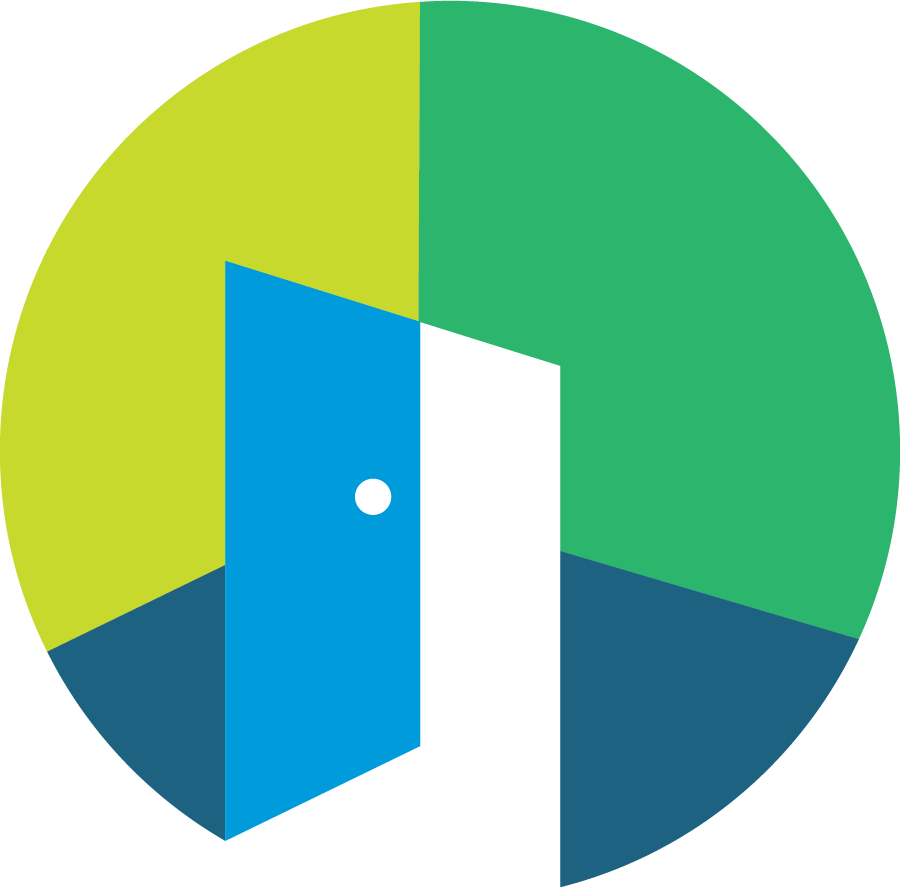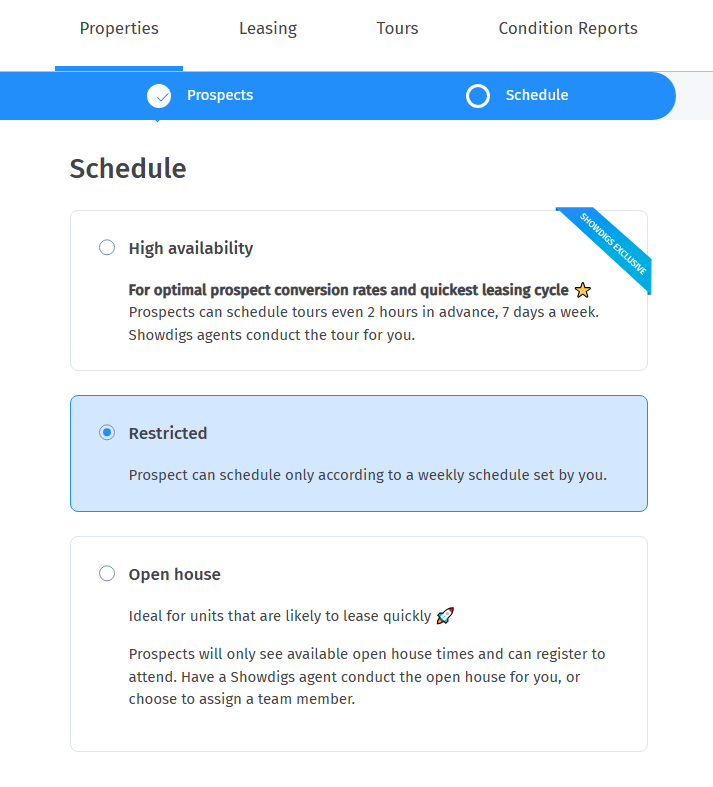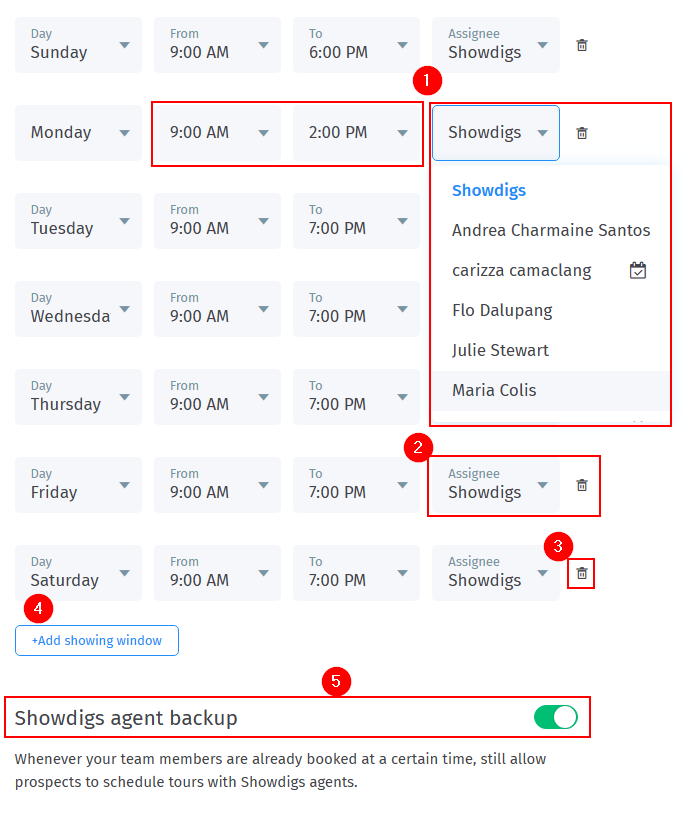How to set up Restricted Showings
Overview
While High Availability showings are generally recommended for quick rentals, restricted showings offer a tailored approach that allows you to create a specific showing schedule for your property. This feature enables you to set a defined timetable for your in-house team, Showdigs agents, or both, ensuring that showings are conducted at times that work best for your team.
You can read more about the differences between high availability and restricted showings HERE
Setting up restricted showings
From the properties page. select the property in question.
Choose the option to Start Showing.
In the Showing Schedule step, select Restricted to access the scheduling options.
Customizing your showing schedule
Once you have selected Restricted Showings, you can customize the schedule based on your team members' availabilities.
By default, the weekly schedule will show 7 days a week, from morning to evening (based on Showdigs operating hours) and all showings are assigned to Showdigs. You have the flexibility to:
Set specific times for your in-house team to conduct showings.
Designate times for Showdigs agents to handle showings.
Remove days that no showings will be allowed, for example, if there are restrictions by the HOA or the homeowners not to have showings on a weekend.
Add a showing window, to split a day between different team members, or between showings and your team. For example, you'd like to assign all morning tours to showings, and afternoon-evening to one of your team members.
Enabling the Showdigs agent backup, to allow Showdigs agents to cover any tours that may have been booked for your team in case they are unavailable.
Best practice recommendations
Schedule notice limit for your team
When configuring Restricted Showings and assigning tours to your team, it is essential to set the schedule notice limit for your team. This feature limits how far in advance a prospect can schedule a tour with your in-house staff. The default setting is 6 hours, which gives them enough time to be alerted for any "same-day" scheduled tour.
An account owner can increase this limit (or decrease it, although we don't recommend that), by following these steps:
Click on your name
Click on your settings.
Select Showings.
Scroll down to Schedule Notice Limit for Your Team.
Change its value. (Restricted to account owners only)
Click the Update button to save.
Calendar integration
We strongly recommend any team member who is regularly assigned to showing windows through the restrictions set up, will have their work calendar integrated with the Showdigs platform. This will help to prevent any conflicts with any other events and will easily show all the scheduled tours on their calendar as well.
When establishing a restricted showing schedule, you can easily identify which team members have connected their calendars, by the calendar icon next to their names. If you don't see that icon, advise that team member to connect their calendar to Showdigs.
Back-to-back tours only
This option is available if you would like to only allow leads to schedule back-to-back tours so that you (or your team member who is assigned to the showing window) will not need to drive back and forth to the same location during any given showing window.
This option exists at the bottom of the Restricted schedule: